Google Chromeで保存されたパスワードをインポートしてバックアップする方法:
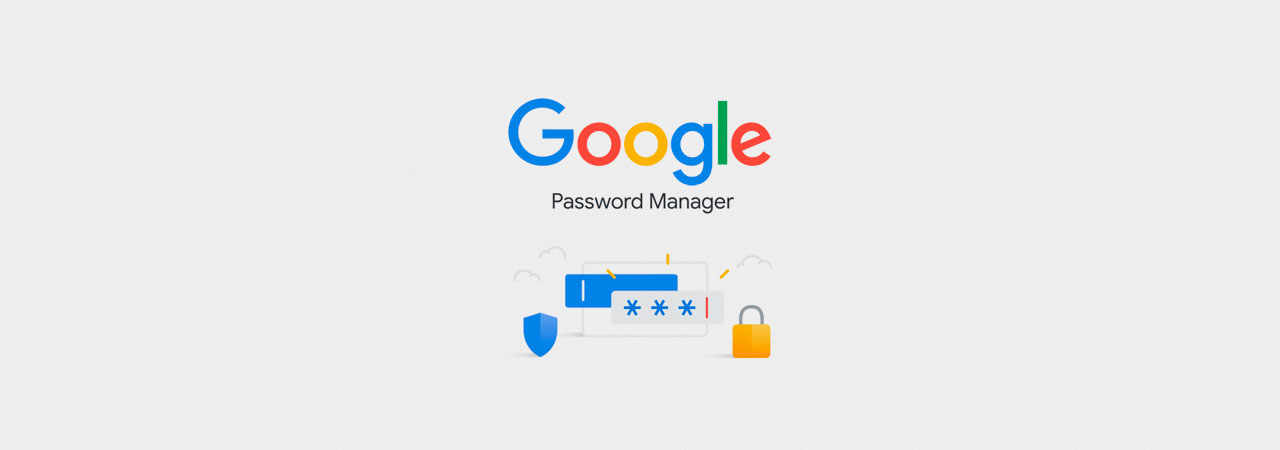
Google Chrome パスワードマネージャでは、ユーザー名とパスワードを保存し、自動的にアクセスしたウェブサイトにログインするためにそれらを使用することができます。Google Chrome との切り替えや、保存したパスワードの使用を希望する場合は、このガイドが役立ちます。
データ侵害と資格情報の詰め込み攻撃が横行しているため、アクセスするすべてのサイトで一意で堅牢なパスワードを使用することがこれまで以上に重要です。
したがって、多くのユーザーは、パスワードマネージャとして機能し、サイトにログインする際にパスワードを保存するために、自分のWebブラウザに目を向けます。As Google Chromeは世界で最も人気のあるブラウザであり、保存したパスワードをブラウザでインポートおよびエクスポートする方法を理解することが重要です。
私たちの命の多くがオンラインで保存されているので、緊急時に安全な場所に保存されたパスワードのエクスポートも同様に不可欠です。
以下の手順をご案内します。
保存したパスワードを Google Chrome にインポートする方法
別のブラウザから Google Chrome に切り替えた場合は、インターネット エクスプローラまたは Firefox から保存された認証情報をインポートできます。
これらのブラウザから保存したパスワードをインポートするには、次の手順に従ってください。
- Chromeを開き、chrome://settings/importData URLをGoogle Chromeアドレスバーに入力し、Enterキーを押します。
- ブックマークと設定をインポートするブラウザを確認する画面が表示されます。 ドロップダウンメニューからは、保存されたパスワードをインポートできるのは、Internet Explorer と Mozilla Firefox. だけです。
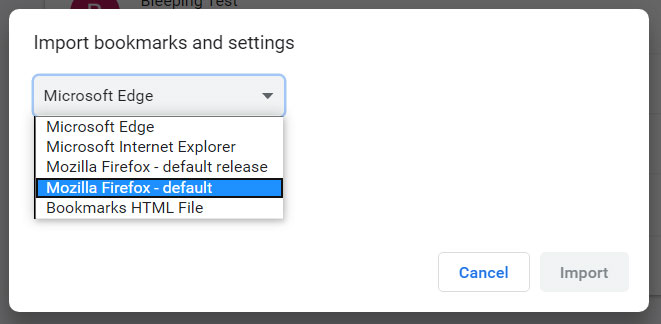
パスワードをインポートするブラウザを選択します。
パスワードをインポートするブラウザを 1 つ選択します。
- インポートするデータを確認する画面が表示されます。以下に示すように、保存されたパスワード以外のすべての項目のチェックを外します。
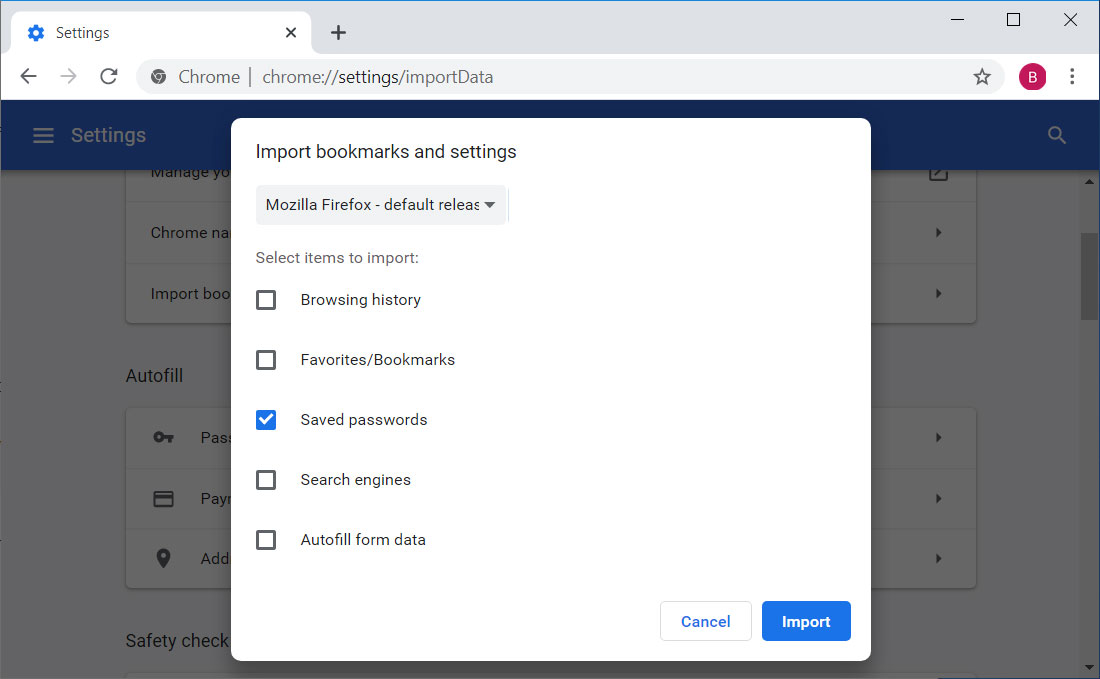
[保存されたパスワード] を選択します。
- [インポート]ボタンをクリックすると、保存したパスワードがインポートされます。パスワードをインポートするブラウザが開いている場合は、最初に閉じるように求められる場合があります。
- インポートしたパスワードにアクセスするには、アドレスバーにchrome://settings/passwordsを入力して Chrome パスワードマネージャを開き、Enter キーを押します。 インポートしたパスワードは[保存したパスワード]セクションに表示されます。
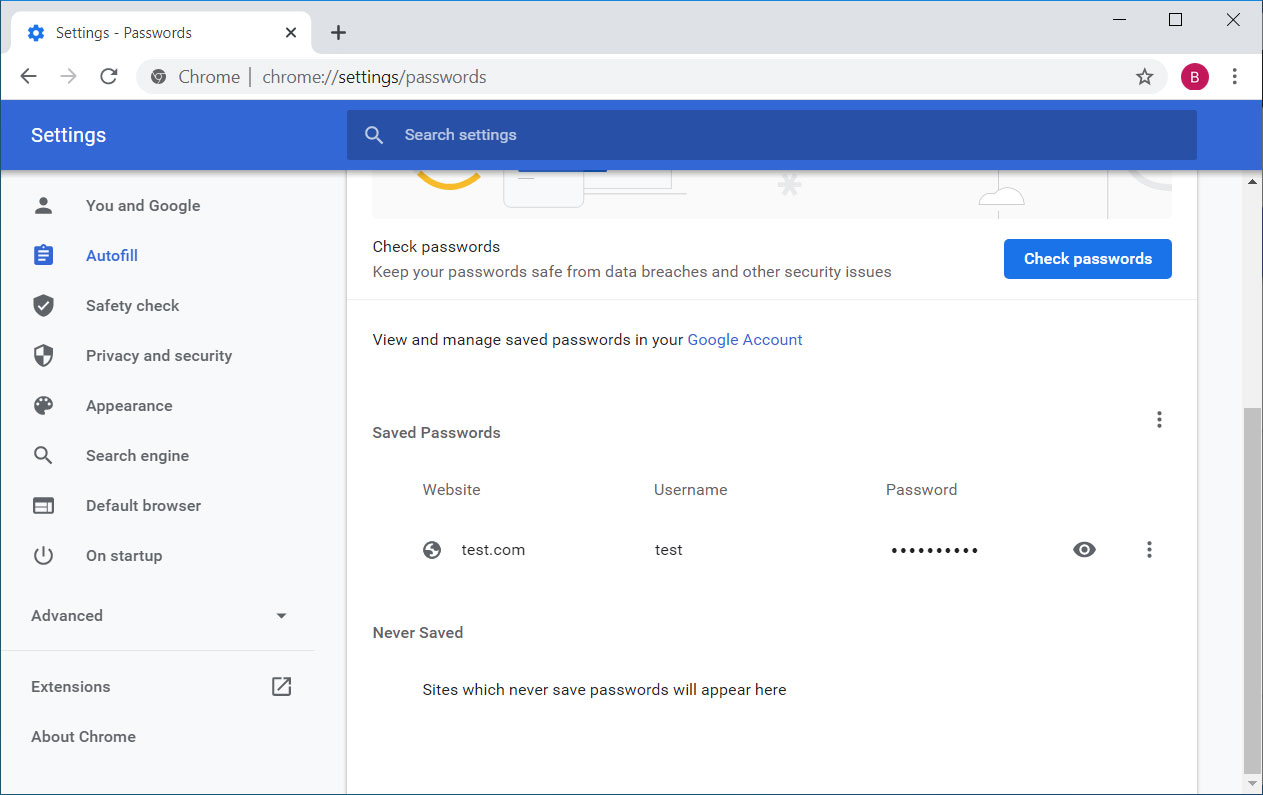
インポートされたパスワード
- Chrome を閉じるか、使用を続けることができます。
Google Chromeで保存されたパスワードをエクスポートしてバックアップする方法
保存したパスワードを Google からエクスポートしてバックアップを作成したり、別のプログラムにインポートしたりする場合は、カンマ区切り値 (CSV) ファイルとしてエクスポートできます。
Google Chrome のパスワードをエクスポートするには、次の手順に従ってください。
- Chrome を開き、アドレス バーにchrome://settings/passwords の URL を入力し、Enter キーを押します。
- これで Google Chrome のパスワードマネージャにアクセスできるようになります。 [保存されたパスワード] セクションの上にあるハンバーガー メニュー () ボタンをクリックし、[パスワードのエクスポート] を選択します。', 下の画像に示すように。
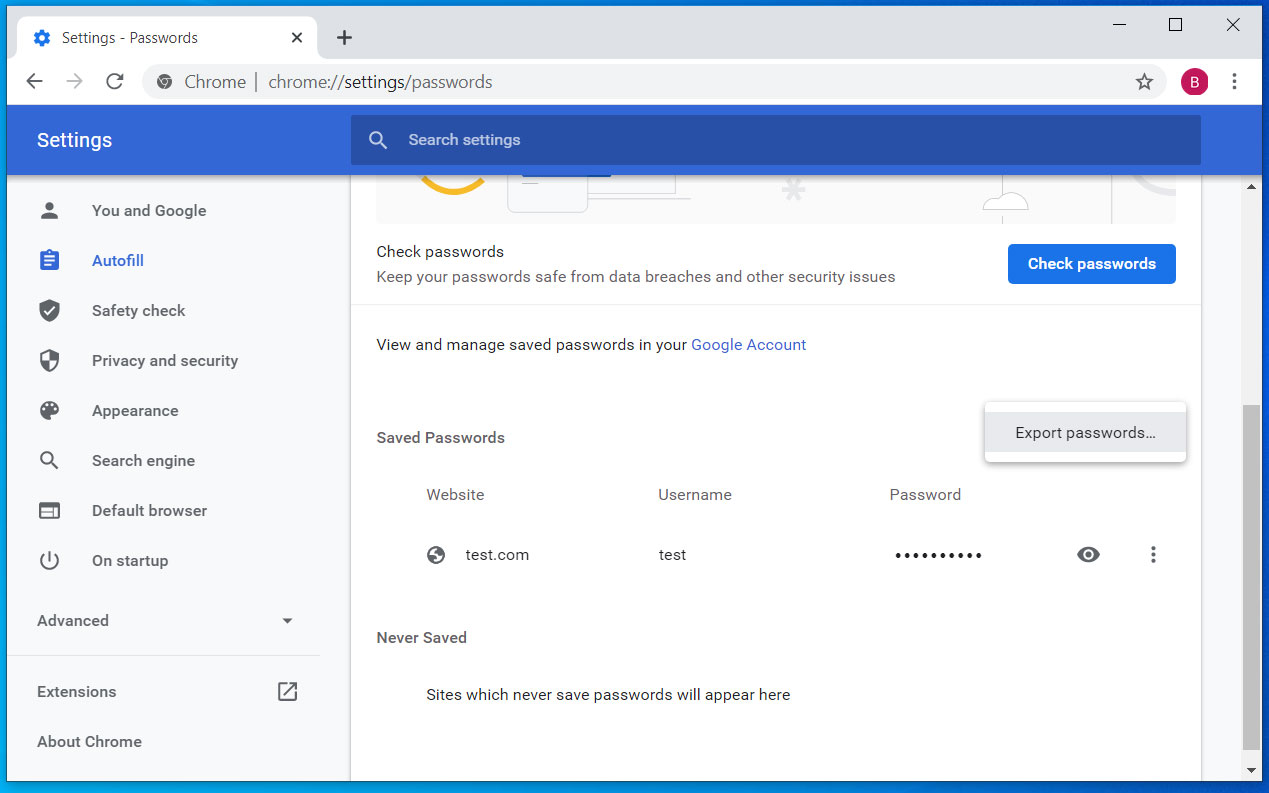
Chrome パスワードをエクスポートする
- パスワードをエクスポートするかどうかを確認する確認メッセージが表示されます。 パスワードのエクスポートをクリックします。 続行するボタン。
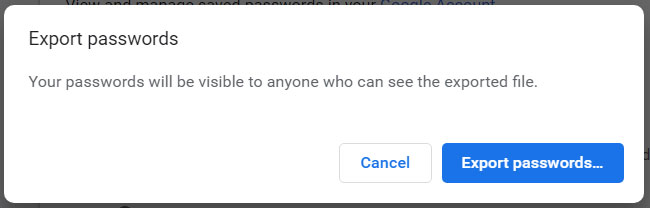
輸出確認書
- Windows 10 の場合、パスワードまたは pin を入力するように求める最終的な認証メッセージが表示されます。
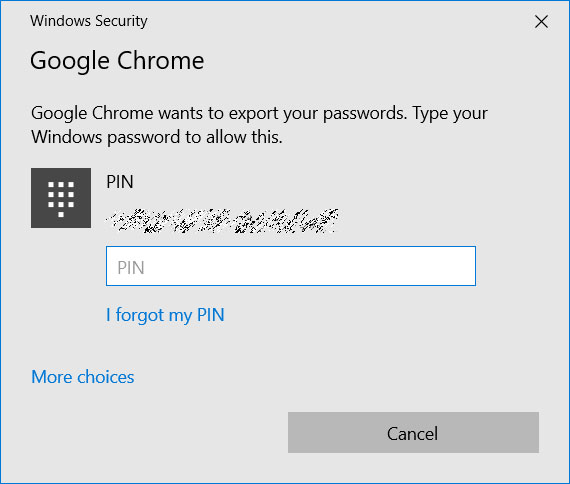
Windows の PIN またはパスワードを入力してください
- Windows で認証すると、[名前を付けて保存] ダイアログ ボックスが表示されます。「Chrome パスワード.csv」ファイルを保存するフォルダを選択します。
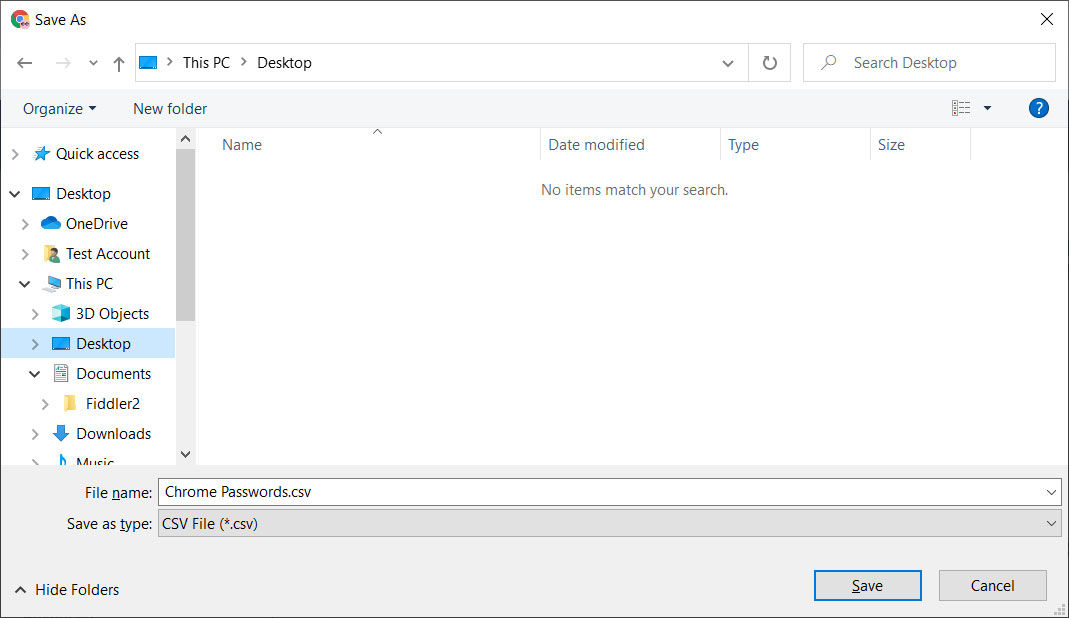
[保存] ダイアログ ボックス
- パスワードは「Chrome パスワード.csv」CSV ファイルに保存されます。このファイルを使用して、パスワードを別のプログラムにインポートしたり、メモ帳でファイルを開いてパスワードを表示したり、印刷して安全な場所に保存したりできます。
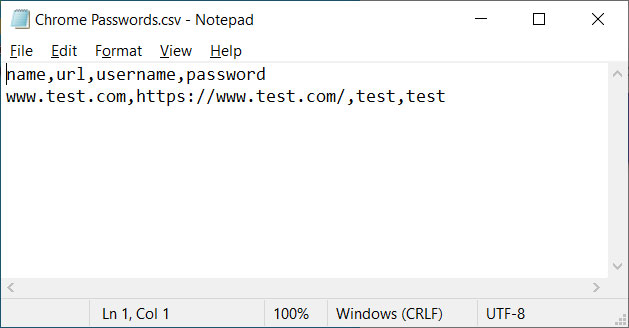
エクスポートされたパスワード
これで Google クロームを閉じることができるようになりました。
ーー以下原文ーー
Google Chrome Password Manager lets you save usernames and passwords and automatically use them to log in to websites you visit. If you ever decide to switch from or to Google Chrome and want to take your saved passwords with you, this guide will help you.
With data breaches and credential stuffing attacks running rampant, it is more important than ever to use a unique and robust password at every site they visit.
Thus, many users turn to their web browser to act as a password manager and save passwords as they log in to sites.As Google Chrome is the most popular browser in the world, it is important to understand how you can manage import and export your saved passwords in the browser.
With so much of our life being saved online, it is also equally as essential to have an export of your passwords saved to a secure location in an emergency.
We will guide you through these steps below.
How to import saved passwords into Google Chrome
If you switch from another browser to Google Chrome, you can import saved credentials from Internet Explorer or Firefox.
To import your saved passwords from these browsers, please follow these steps:
- Open Chrome and enter the chrome://settings/importData URL into the Google Chrome address bar and press enter.
- You will now be shown a screen asking what browser you would like to import your bookmarks and settings. From the drop-down menu, you can only import saved passwords from Internet Explorer and Mozilla Firefox.
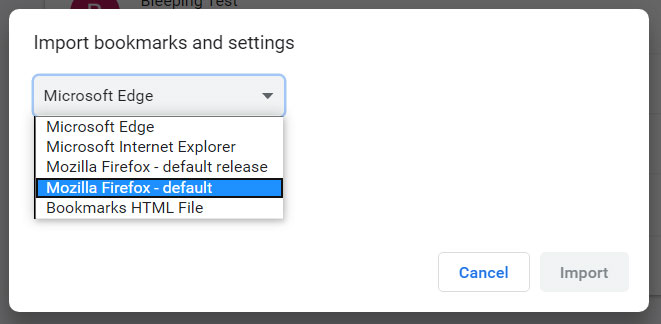 Select the browser to import passwords
Select the browser to import passwords
Select one of the browsers that you wish to import passwords from.
- You will now be shown a screen asking what data you would like to import. Uncheck every item other than 'Saved passwords,' as shown below.
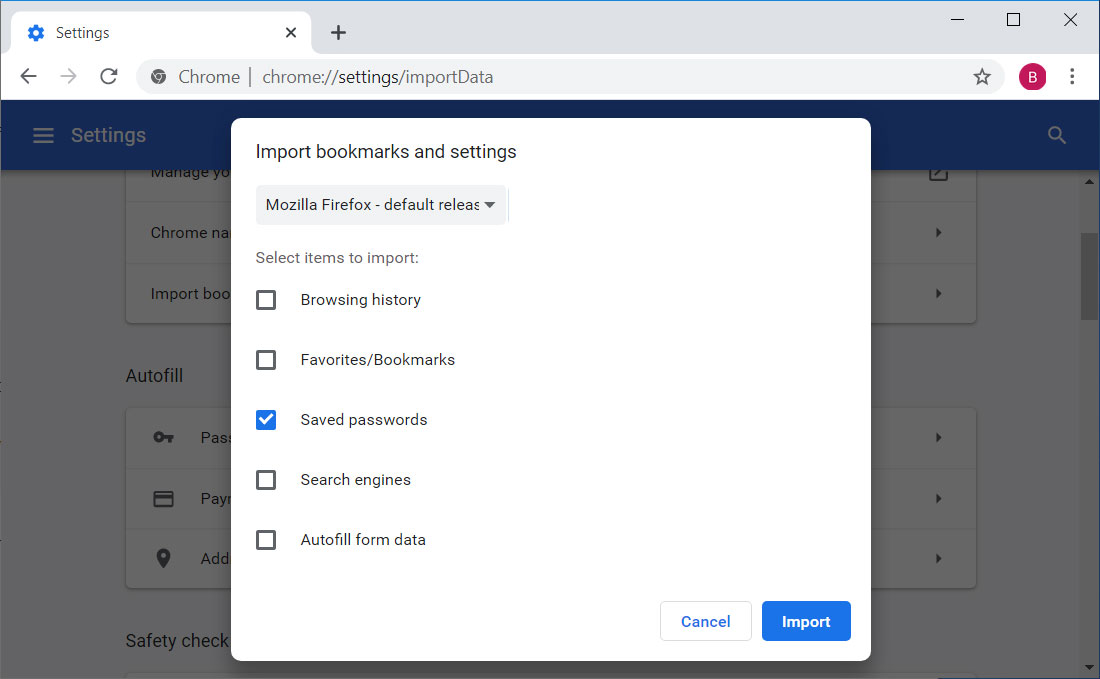 Select 'Saved passwords'
Select 'Saved passwords'
- Now click on the Import button, and your saved passwords will be imported. If the browser you are importing passwords from is open, you may be asked to close it first.
- To access your imported passwords, open the Chrome Password Manager by entering chrome://settings/passwords into the address bar, and pressing enter.Your imported passwords will be displayed under the 'Saved Passwords' section.
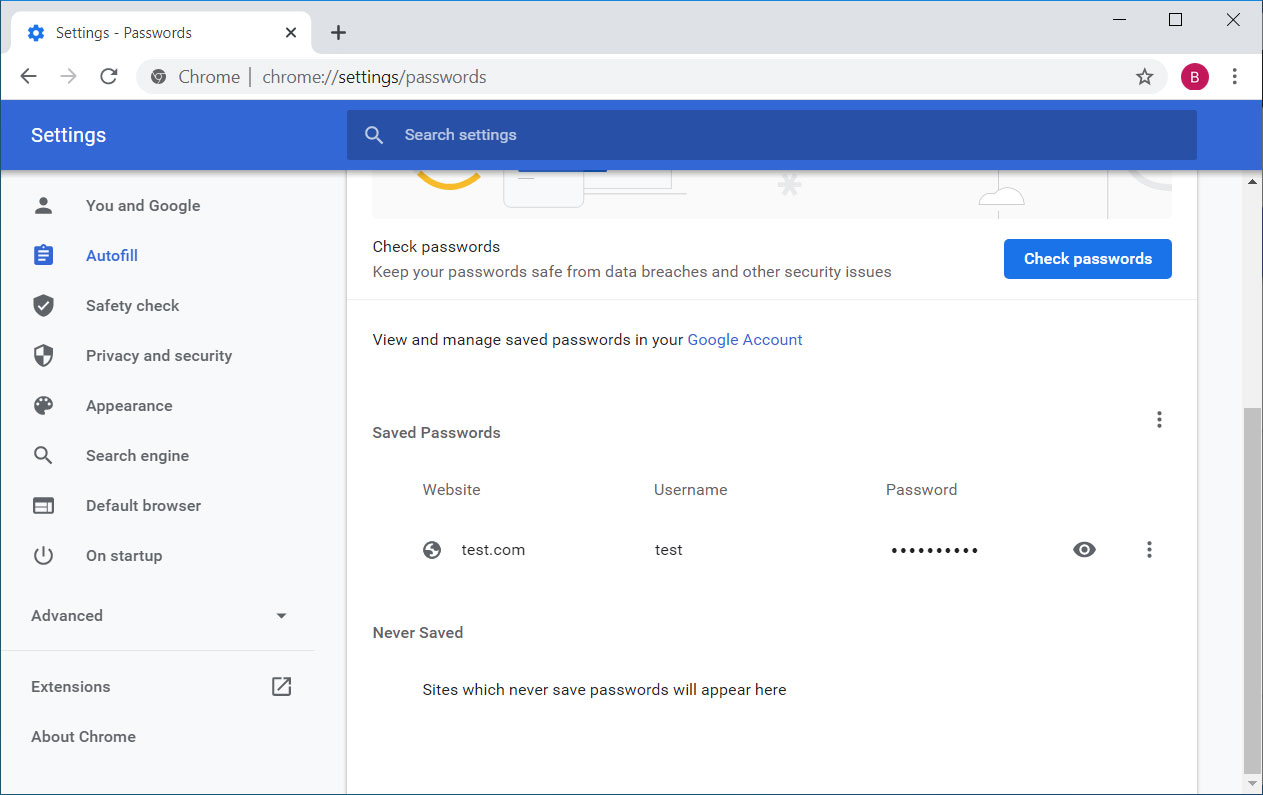 Imported passwords
Imported passwords
- You can now close Chrome or continue using it.
How to export and backup saved passwords in Google Chrome
If you want to export your saved passwords from Google to make a backup or import them into another program, you can export them as a comma-separated value (CSV) file.
To export Google Chrome passwords, please follow these steps:
- Open Chrome and enter the chrome://settings/passwords URL into the address bar and press enter.
- You will now be at the Google Chrome Password Manager.Above the 'Saved Passwords' section, click on the hamburger menu () button and select 'Export passwords...', as shown in the image below.
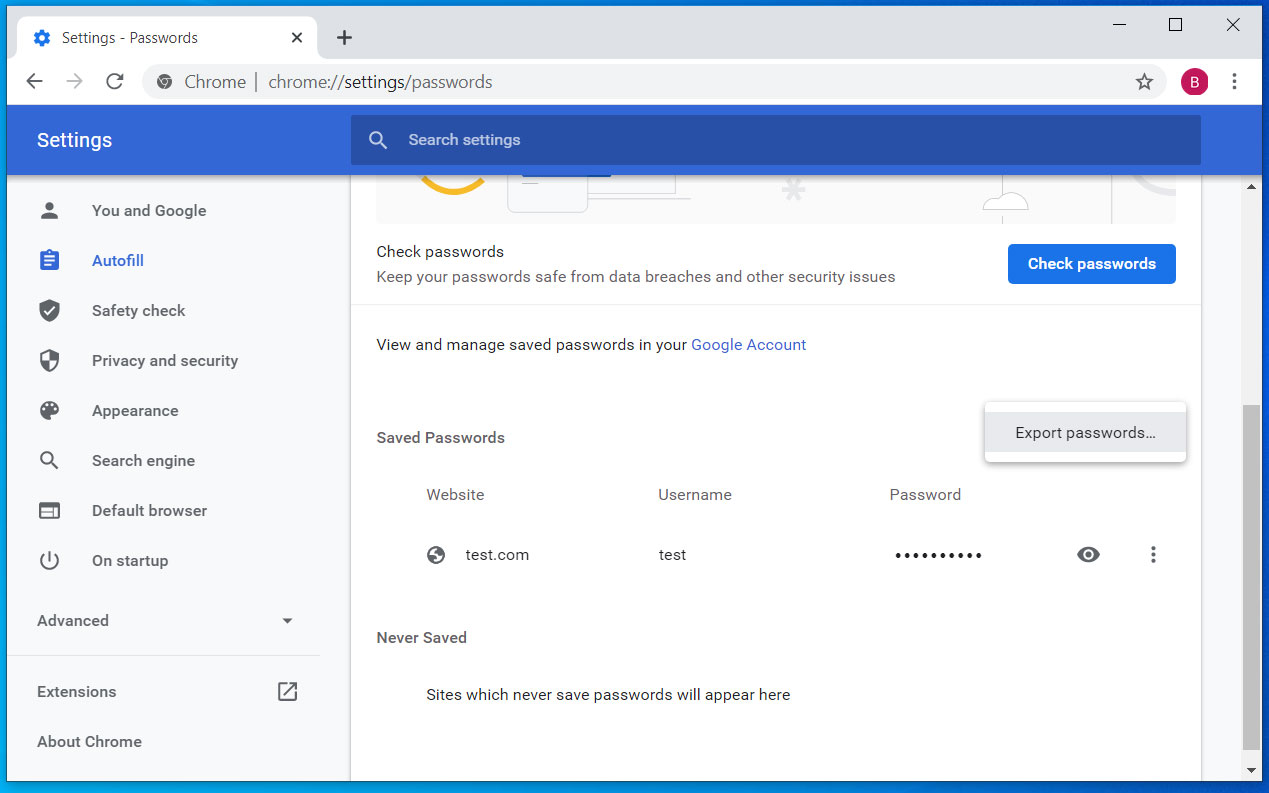 Export Chrome passwords
Export Chrome passwords
- You will now be shown a confirmation asking if you are sure you wish to export your passwords. Click on the Export passwords... button to proceed.
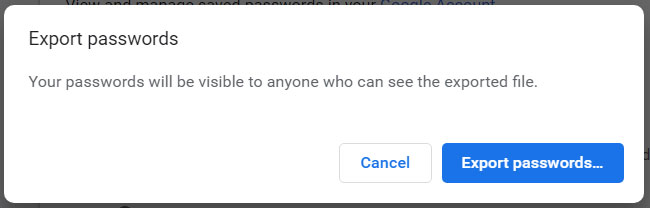 Export confirmation
Export confirmation
- If on Windows 10, you will be shown a final authentication message asking you to enter your password or pin.
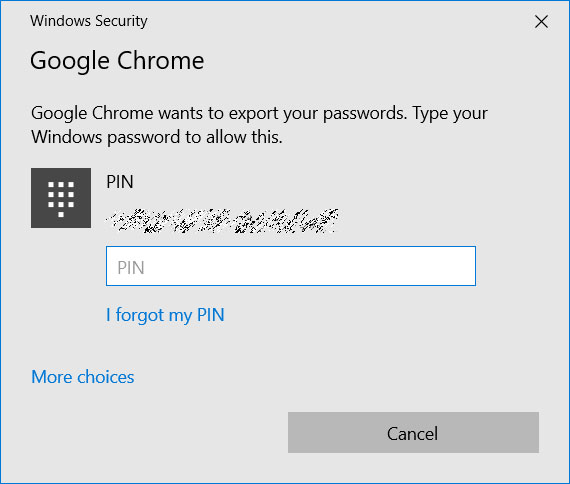 Enter Windows PIN or password
Enter Windows PIN or password
- Once you authenticate in Windows, you will be shown a Save as dialog box. Select the folder you would like to save the 'Chrome Passwords.csv' file.
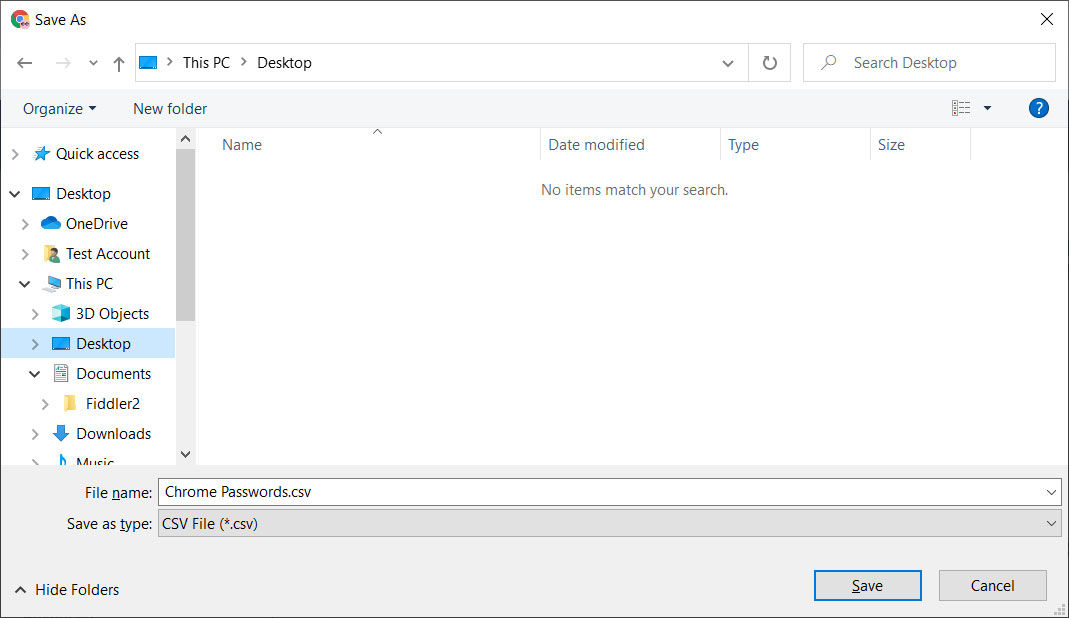 Save dialog box
Save dialog box
- Your passwords will now be saved in the 'Chrome Passwords.csv' CSV file. You can now use the file to import your passwords into another program, open the file in Notepad to see your passwords or print them to save them in a secure location.
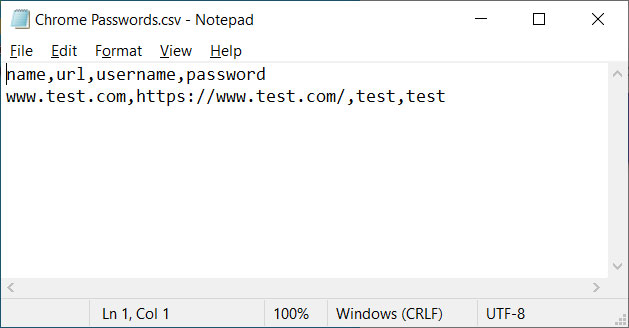 Exported passwords
Exported passwords
- You can now close Google Chrome.
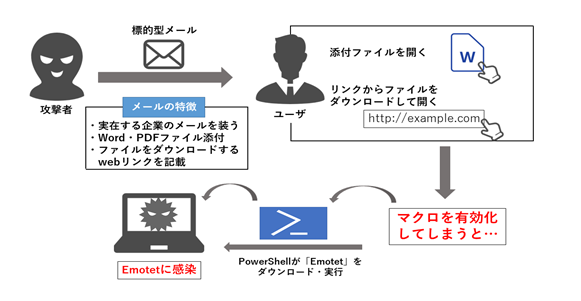
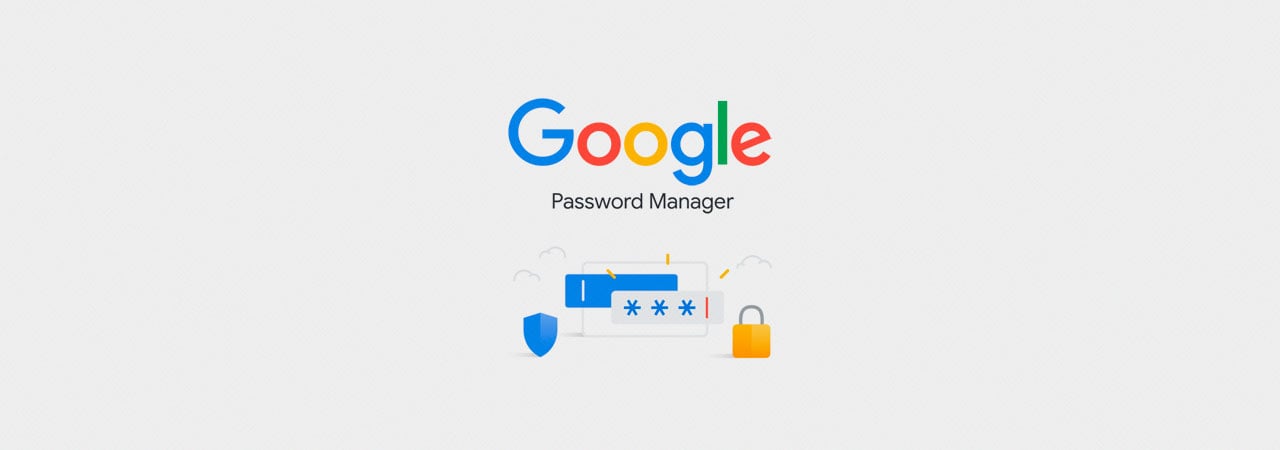
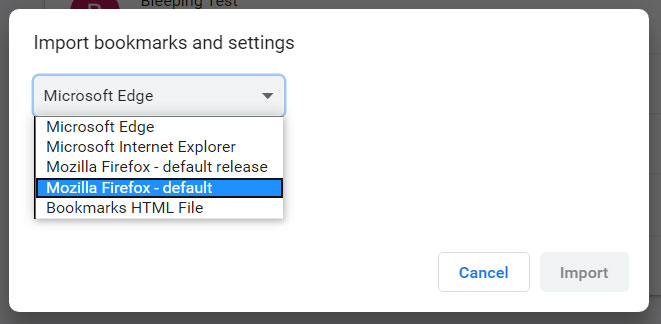 Select the browser to import passwords
Select the browser to import passwords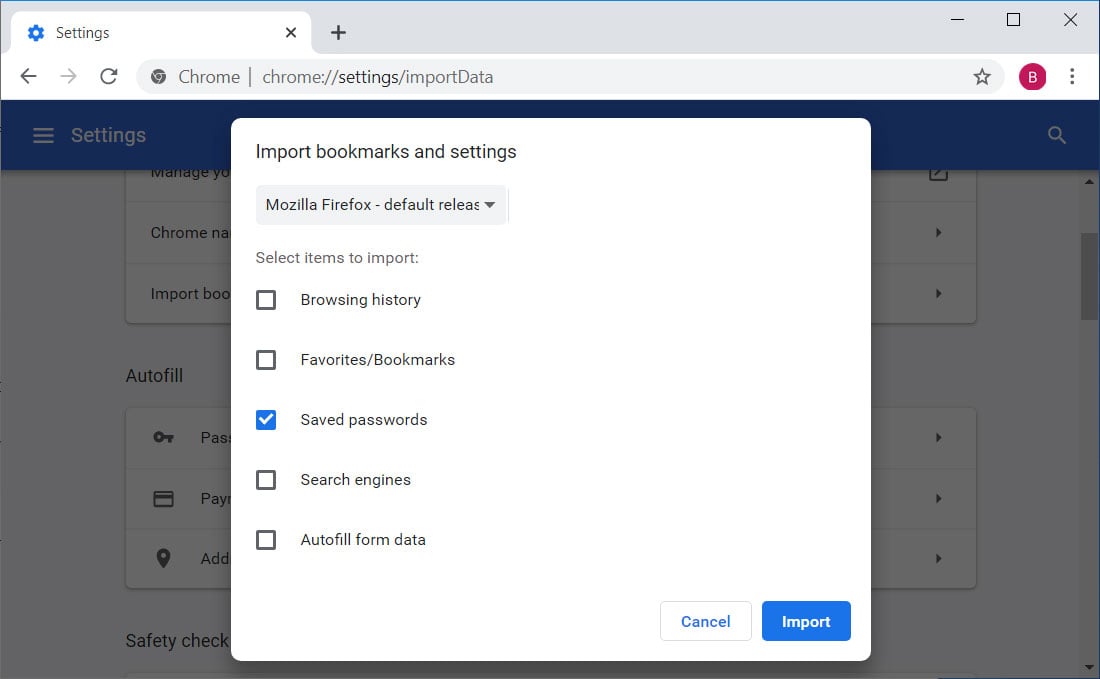 Select 'Saved passwords'
Select 'Saved passwords'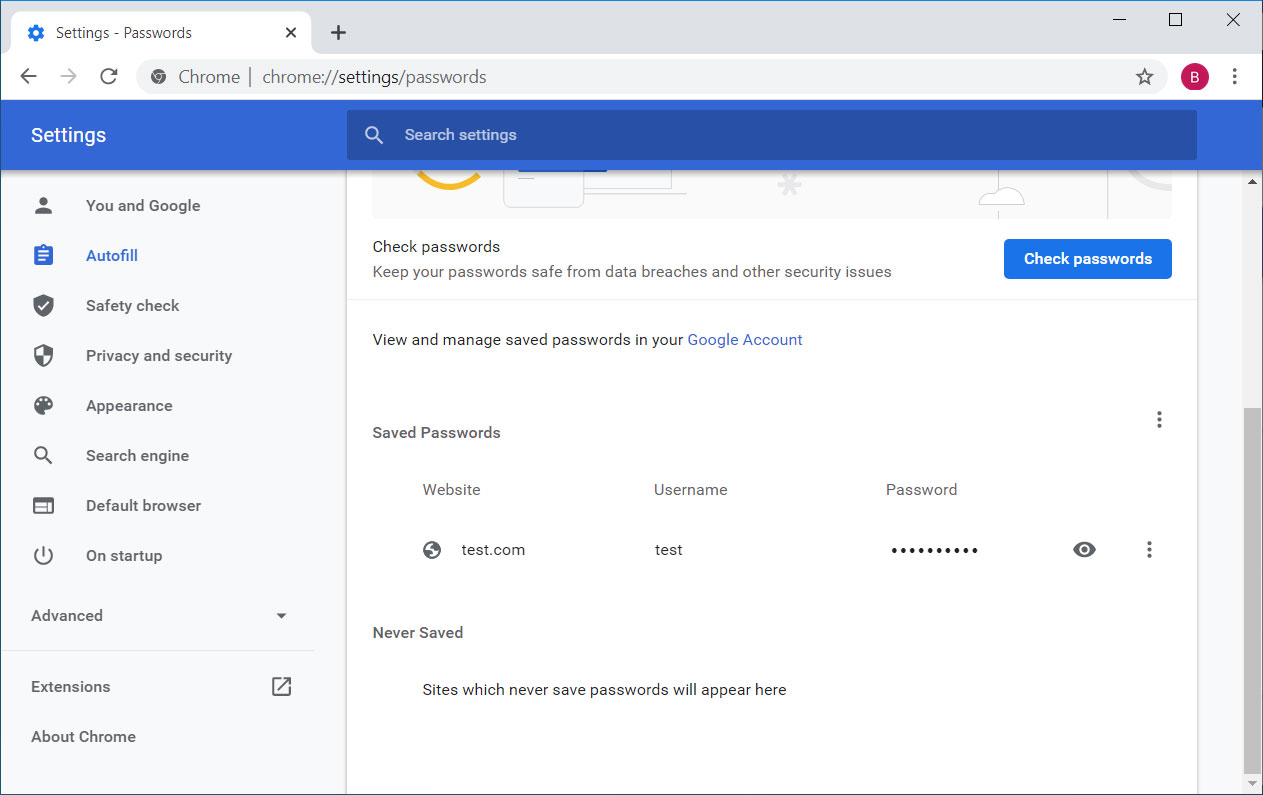 Imported passwords
Imported passwords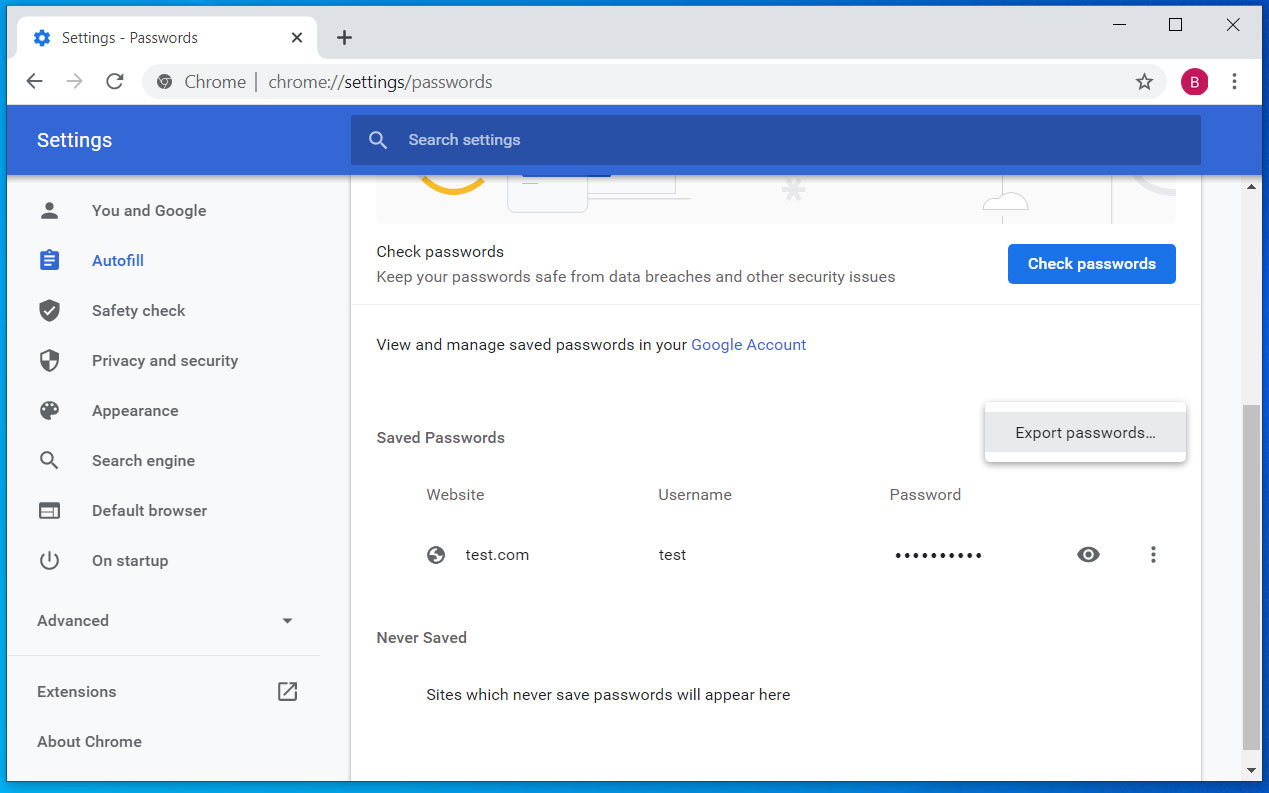 Export Chrome passwords
Export Chrome passwords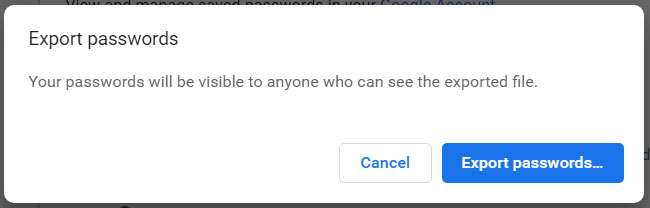 Export confirmation
Export confirmation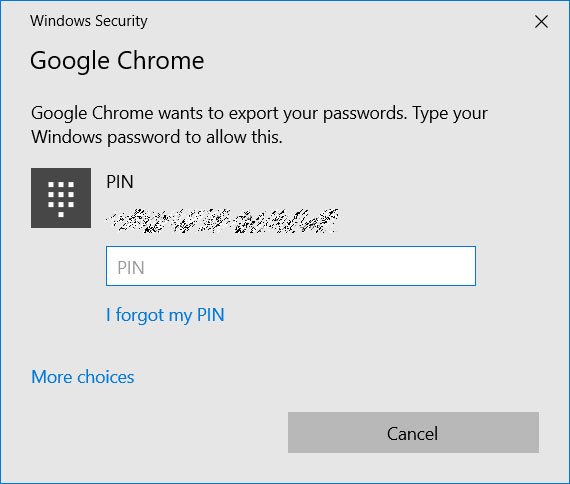 Enter Windows PIN or password
Enter Windows PIN or password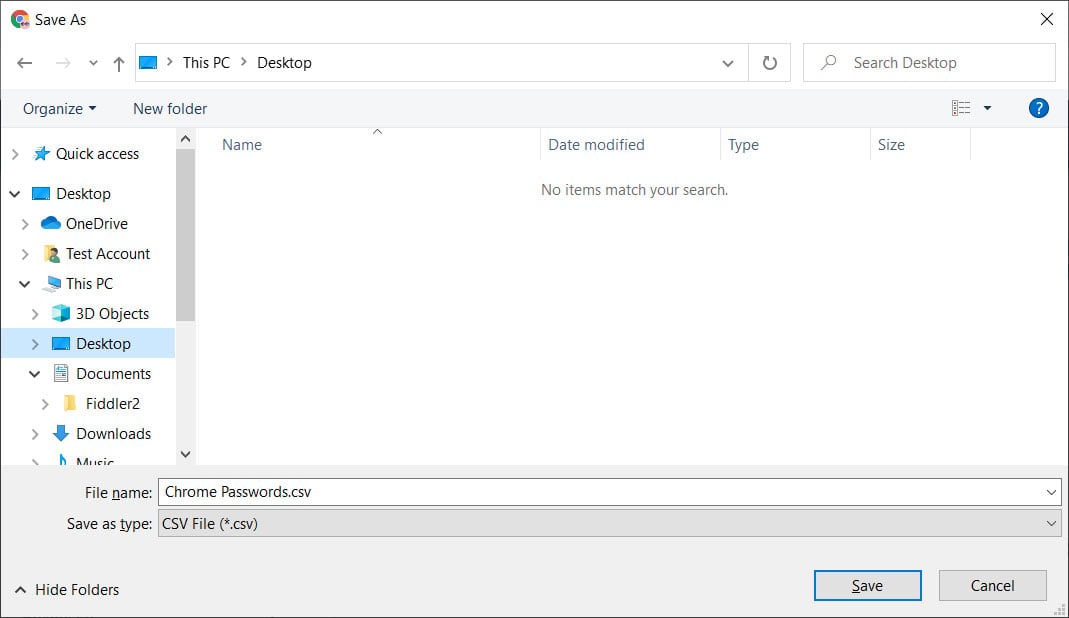 Save dialog box
Save dialog box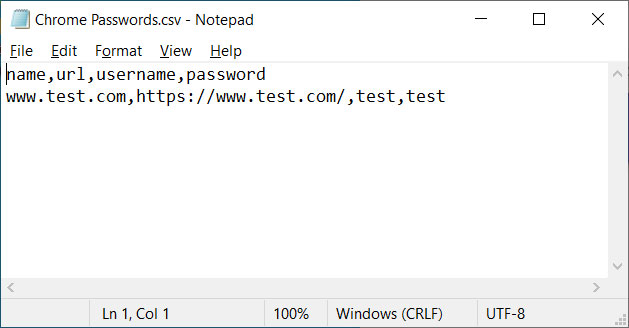 Exported passwords
Exported passwords